
The BenQ BL2710PT monitor sits at the current 27-inch 2560×1440 standard, and includes a long list of ergonomic and ecological features that set it apart from more barebones models. In this review, we’ll see how this BenQ monitor to compares to these stripped-down Korean imports and whether the extra features are worth the extra expense.
Let’s get started with a brief rundown of BenQ’s listed features and specifications, then we’ll move onto the physical features!
Manufacturer Features
 27″ screen and 2560×1440 WQHD resolution
27″ screen and 2560×1440 WQHD resolution- CAD/CAM mode for precision design
- Great colour monitor with IPS Panel & 100% sRGB
- Rotate screen with Display Pilot Software
- Present Mode
- Slim Bezel for Dual monitor setup USB 3.0
- Flicker-free
- Included Digital Cable for Pure Enjoyment
- Ergo Monitor – HAS
- Low Blue Light Mode
- Reading Mode
- Eye Protect Sensor
Manufacturer Specifications
 Screen size: 27 inches
Screen size: 27 inches- Aspect ratio: 16:9
- Resolution: 2560×1440
- Pixel Pitch: 0.2331mm
- Brightness: 350 cd/㎡
- Contrast: 1000:1
- Panel Type: IPS
- Viewing Angle: 178 l/r, 178 u/d
- Response Time: 12ms, 4ms (GtG)
- Display colours: 1.07 Billion
- Colour Gamut: 100% sRGB
- Inputs: VGA, DVI, DP, HDMI, 3.5mm in/out
- Speaker: 2x 3W
- USB Ports: 2x USB 3.0, 2x USB 2.0
- Dimensions: 525 x 639 x 259mm
- Net Weight: 8.2kg
Physical Features

The BenQ BL2710PT has a simple look that belies its advanced features. The display is wrapped in a rather thin bezel, with a BenQ logo in the bottom left and buttons in the bottom right.

There’s also a small collection of sensors in the bottom middle of the bezel that dim the monitor if no-one is sitting in front of it and adjust the brightness to suit the ambient light of the room. Both functions can be disabled.
The buttons for the OSD (on-screen display) are quite interesting. They’re touch-sensitive, and light up white as your finger approaches. Each button is labelled via the OSD just above, so you’re easily able to navigate the OSD. This is a big improvement over rear-mounted buttons, which are always a pain to use. There are five buttons in total; by default these are initially buttons for brightness, input, volume, menu and exit. The first three of these can be changed to other functions if you desire.

The display stand has a circular hole in the centre, and the base has a small inset area that works well enough for storage. The stand boasts a wide degree of adjustability:
- Tilt: 5° forward, 15° backward
- Swivel: 45° each way
- Height: 150mm
- Pivot: 90° rotation clockwise

On the left hand side of the monitor, we have two USB 3.0 ports; convenient for attaching USB drives and other temporary USB devices.

The remaining ports are accessible on the rear of the monitor, in a standard downward-facing orientation. Here we have (from left to right) AC input, 3.5mm line in, 3.5mm headphone out, DisplayPort, VGA, DVI-D, HDMI, USB 3.0 upstream and two USB 2.0 ports. This is an excellent selection of ports, and it’s also worth noting that you get all these cables in the box – nice!

That brings us to the end of our look at the monitor’s physical features. Now, we’ll move on to the testing.
Testing
In order to get some cold hard stats for this monitor, we’ll benchmark it with the Spyder4Elite monitor calibration tool. We’ll also share our subjective impressions of using the monitor for gaming, movies and work over an extended 2 month review period.
Benchmark Results
Let’s start with the benchmarks! First of all, we can see that the display hits 100% of sRGB, as advertised – something we didn’t see with the lower-end GW2760 and GW2750 displays we reviewed previously. We also hit 79% of AdobeRGB and 72% of NTSC; good results for what is not a wide gamut display but not enough to really challenge dedicated colour-sensitive displays.
Contrast was measured between 450:1 and 560:1, which is OK but not as good as our previous BenQ monitors (which used a more mature VA technology compared to the newer AHVA panel used here.) We see both brighter blacks and dimmer whites than on either VA panel. This is some measure below the 1000:1 stated contrast.
I received a tipoff from reader jrd that the mode I tested in may have been responsible for the low contrast measurements: “Standard mode subdues the color channels and thus yields lower contrast.” Unfortunately the monitor has been returned by now, so I can’t test this myself.

Next up is colour accuracy. Here we got good results for most colours and greyscale. An average aberration of 2.72 is acceptable (3.0 is the standard “good enough” measurement), although you can see the turquoise and yellow bars are some way above this measurement in the chart.
Colour uniformity was quite poor here, with DeltaE values of 8.0 in the upper left section of the display at 100% brightness. The rest of the monitor wasn’t ideal either, ranging from 1.3 to 5.9. This is actually quite significant, and may warrant a ‘re-test’ to see if any external factors may have affected the result.

Luminance uniformity, on the other hand, was fine, with single digit DeltaE values in 6 of 9 quadrants. Again, the upper left was the biggest problem area, at 16% when tested at 100% brightness.
The monitor rating provided by the Spyder4Elite software is a bit weird, but we may as well include it for completeness. The monitor was rated 4/5 here, scoring highly for contrast and gamut and lowly for luminance uniformity and white point. Eh.
In contast, I’d say everything is good except for those disappointing colour uniformity results and the not-quite-as-advertised contrast values.
Now, let’s move onto the subjective results.
Subjective Results
Gaming
I spent a lot of time gaming on this monitor, including games like StarCraft II, Diablo III: Reaper of Souls, Super Hexagon, Titanfall and Dark Souls II. While the 1440p resolution requires more horsepower to achieve decent framerates, it certainly provides a stunning visual upgrade as well. The BL2710PT performed with aplomb here, with great colours and excellent viewing angles.
I also connected a PS3 to the monitor over HDMI to play through Dark Souls 2 (review coming soon!). The game runs at 720p on PS3, but a simple 2x scaling for the 1440p screen produced fine results. Dark places were suitably spooky (but still navigable), while the seaside town of Majula was quite lovely (praise the sun!). I used the built-in speakers for the entirety of the game, and had no issues at high or low volumes. While a 1080p television is a better choice for current generation consoles, you can certainly play comfortably with a 27″ monitor like the BL2710PT.

One downside to the BL2710PT compared to explicitly gaming-focused monitors is that you remain on a 60 Hz refresh rate. With 120 Hz models becoming more commonplace, you may find these provide a more fluid gaming experience. Of course, these models are also typically lower resolution and you will need to play at low enough graphical settings to allow for a steady 120 fps – a harder target than 60 fps for sure.
Input lag was also a bit of a downside for this monitor, measured at around 18 ms, or about one frame. It wasn’t a massive deal for me, but if you’re sensitive to these things then again – a gaming focused monitor may be a better bet.
Ultimately, I was quite happy with the BL2710PT for both PC and console gaming.
Media
I watched Ender’s Game and quite a few seasons of Parks and Recreation on the BL2710PT, and I was suitably impressed. Both 1080p and 720p content scaled nicely to the higher resolution, with realistic colours and good results even in dark scenes. It was also easy to get into the OSD and change things up as necessary, thanks to the touch-sensitive front buttons.

The speakers on the back of the monitor are surprisingly decent, although most sound systems will provide a good better result. Good viewing angles also helped when I had a few guests crowding around the monitor, although we agreed that HDTV a couple feet away was probably a better choice for consuming media!
Work
For me, work is a mixture of web browsing, writing and Photoshop. The BL2710PT proved adept here, with the high resolution 1440p display providing considerable screen space for juggling multiple windows, or producing large graphics with room for menus around the periphery. Colour balance was good enough for my purposes (creating banners and the like for the web), although photographers and those producing print media may prefer a higher-grade monitor for colour-sensitive work.
The large number of inputs here was a big help, particularly the side-mounted USB 3.0 ports that allowed the easy connection of USB drives and card readers. With four USB ports in total running off a single USB 3.0 connector, this monitor would be incredibly useful if your PC is far away from your desk. The audio passthrough was also handy.

One small downside is that 1440p resolution is above the 1920×1200 limit of single link DVI, VGA and older versions of HDMI. For example, that meant I wasn’t able to connect up a MacBook Pro to the monitor and get 1440p without an expensive active Thunderbolt adapter. It also means that you likely need two graphics cards to plug in two of these monitors, as many graphics cards only provide one DVI-D connector. These are inherent downsides of the WQHD resolution and aren’t failings of the monitor, but it is worth keeping in mind if you’re moving to 1440p for the first time.
One of the most unique things about the BL2710PT was the array of settings designed to reduce eye strain. These features included an “anti-flicker” display, blue light reduction, and the inclusion of ‘reading’ and ‘office’ modes which produce a warmer, less intense light more akin to paper. The display can automatically vary its brightness for your environment. All of these worked as expected, and generally I did feel like my eyes were a little less tired than normal. Of course, it’s difficult to know how much of this was a placebo effect, and how much was legitimate improvement. Still, the inclusion of the modes was nice – and the excellent buttons and OSD meant switching these on and off as necessary wasn’t a hassle.
There’s also a mode that encourages you to take breaks every sixty minutes, which I found quite helpful – it’s easy to lose track of time, whether you’re gaming or working!
Overall, the BL2710PT was a great monitor for doing work on, with a plethora of ports and that brilliant 1440p resolution. Professional graphic designers and the like should get a more colour-sensitive monitor instead, but the BL2710PT remains a good choice for pretty much everything else.
Conclusion
The BenQ BL2710PT is an excellent 27″ 1440p monitor that boasts a high quality display with excellent viewing angles and good colour reproduction. Logical button placements, a deep OSD and plenty of ports add considerable value as well.
There are only two reasons not to choose this monitor. Firstly, if you’re only really using your computer for gaming, then a monitor with a higher refresh rate and lower input lag may be preferable to a 1440p resolution. In addition, gaming at 1080p fits with current-generation consoles better and reduces demands on gaming PCs.
Secondly, if you’re on a strict budget then it’d be better to get a barebones Korean import, e.g. Crossover, Catleap or Shimian. These monitors offer the same – or better – panels, dispensing with non-essential functions like resolution scaling, additional ports and deeper OSDs.
However, if you’re willing to spend a little more and you’re looking for a more all-purpose monitor, the BenQ BL2710PT is a great choice and I highly recommend it.
Pros
 High-resolution display with good viewing angles
High-resolution display with good viewing angles- Good colour accuracy and uniform brightness
- Highly adjustable (physically and in software)
- Wide collection of inputs with all cables provided
- Front touch buttons make for an easy to use OSD
- Useful ecological and ergnomic options
Cons
- Expensive, compared to Korean imports
- Moderate input lag diminishes gaming prowess



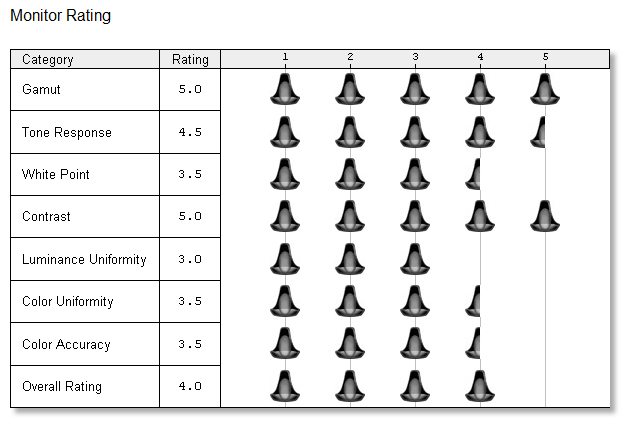

Leave a Reply